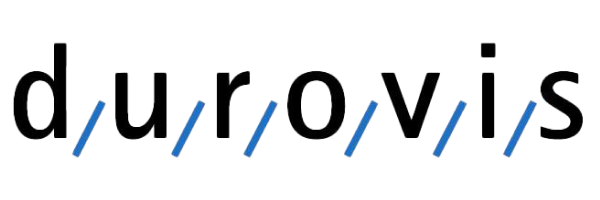Durovis Company Account
Durovis Company Account
Introduction
Welcome to the Durovis company account!
This guide will help you set up your company account, manage users, and adjust permissions.
Creating the company account
A company account can be created directly in the "My Account" view as a logged-in user.
The following information is required:
- Company name
- Company email address (for informational purposes only, no emails will be sent)
- Company address
- City
- Postal code
- Phone number
The provided information can be modified at any time by authorized users. The user who creates the company account automatically becomes the account administrator.
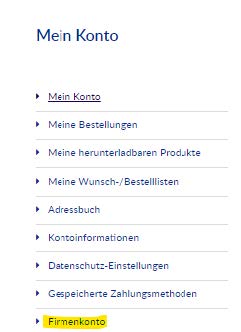
User management
Add, edit, and remove users
In the "Users" section, you can add new users, edit existing users, or remove users.

Issue with already existing email addresses
If you receive a message stating that an email address already exists, existing users can only be added to the company account by Durovis AG. Please contact us at info@durovis.ch and provide the following information:
- Company name
- Email address of the user to be added
Important: Contact us from the email address registered as the company administrator. We will then assign the user to the company account.
Editing permissions (roles)
After creating the company account, we recommend reviewing and adjusting roles and permissions according to your needs.
Permission: Add products to the shopping cart
Users with this permission can add products to the shopping cart but cannot place orders. This is useful when an employee needs to prepare orders. The products in the cart can then be added to an order or wishlist and shared with a supervisor who will complete the order.
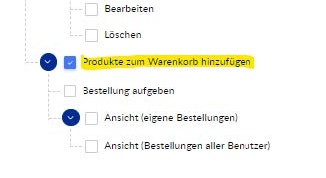
Permission: Own orders and all users' orders
- Own orders: Users can only view their own orders in the "Orders" section.
- All users' orders: Users with this additional permission can also view other users' orders within the company. Own orders can be viewed separately in the "My Orders" section.
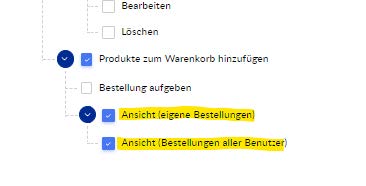
Further questions
For any additional questions, we are happy to assist you. Contact us at:
- E-Mail: info@durovis.ch
- Phone: +41 41 455 60 10